How to Improve Your Social Media Accessibility
2020-05-31 | By Orcam Staff
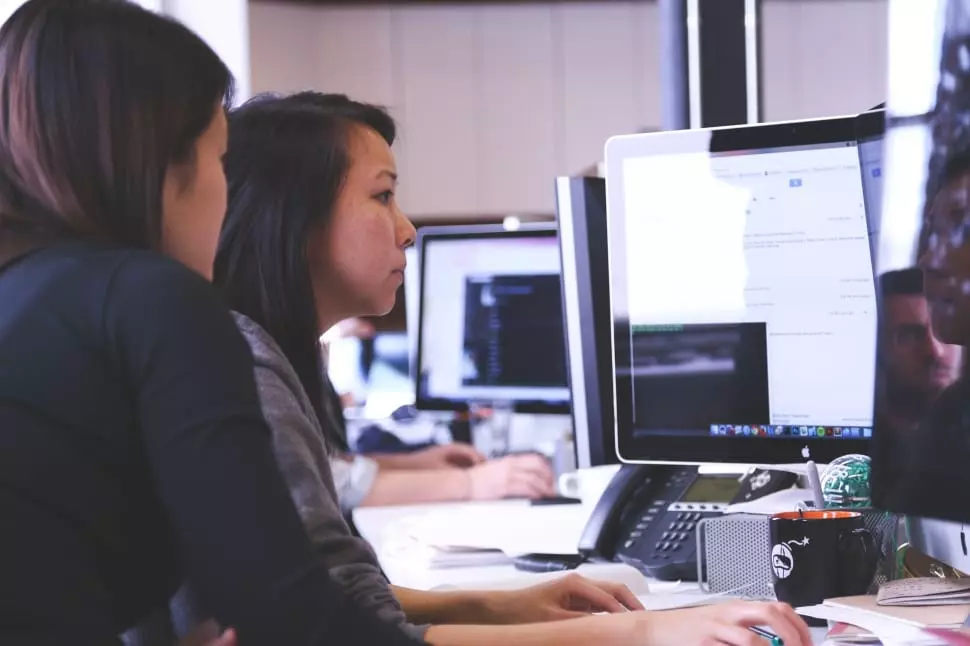
For any brand or company to be relevant in this day and age, it is important to ensure that all branded properties — from physical location to online store– are accessible to all types of people. In this blog post, we’ll go into specific ways you can improve your social media accessibility towards people who are blind or visually impaired.
Awareness of the importance of making your social media accessible to the blind or visually impaired is increasing, as organizations like the American Foundation for the Blind discuss how blind people can access social media. Bloggers like Holly from Life of a Blind Girl also discussed how creators can make their content more accessible.
Image Descriptions and Alt Text Make Social Media Accessible to All
Alt text is the written copy that appears in place of an image on a web page if the image fails to load on a user’s screen. It is also used by screen readers so blind and visually impaired people can get a descriptive picture of what the web page contains. This way people with low vision can get to experience the image in writing.
On Facebook, automatic alt text uses object recognition technology (OCR) to detect what the object in the photo might be and provides a description for screen readers. However, as the creator of the post, you can edit the automatic alt text to make it more accurate and visually descriptive for your vision impaired viewers.
To edit before posting on Facebook, click Edit Photo, and then click Alt Text. The automatically generated text will be shown on the left side of your photo. Click Override generated alt text if you decide to edit it.
While Facebook had the ability to add alt-text to photos since about 2015, Instagram (an owned Facebook property) only released this update in 2018. A little late, but better late than never! Instagram, too, has an automatic alt text feature using OCR technology, which also allows users to create custom alternative text and to add a richer description of their photos when uploading.

Adding alt text on Twitter is also doable when tweeting photos from the Twitter app for iOS or Android, or on twitter.com. First, you need to enable the composition of image descriptions through Settings & Privacy > You can then access the Accessibility menu by toggling the “Compose image descriptions” checkbox. After that, once you’ve uploaded your photo to your new tweet, click Add Description to insert the alt text. Type your description of the image and click the Done button.
Readability

Having good contrast and readability are an important part of creating an accessible website. In order to check whether or not your site has good readability, you can test it by doing the follow three steps:
- Set the brightness of your mobile device to its lowest setting.
- Open up your website on the device and begin browsing around.
- Optionally, try viewing your site in direct sunlight.
If you find that something is hard to read, you may have readability issues, and you can go back and edit that page in your website.
Another thing to be aware of is making sure your text is legible for screen readers. For example, instead of writing a hashtag like #orcamgivesyouindependence, use camelcase, which means capitalizing the first letter of each word in the hashtag, for ex: #OrCamGivesYouIndependence.

Also, use emojis sparingly in your post copy. Screen readers are designed to automatically read emojis out loud. One laughing smiley isn’t terrible, but having to hear “laughing smiley” repeated 10 times in a row takes a long time and can be annoying to listen to.
Making these small changes to your social media posts will have little to no effect on your day to day life other than taking a few seconds to write the alt text, but to a blind or visually impaired person it will mean the difference between feeling included versus feeling excluded.
If you are blind or visually impaired and would like to learn about OrCam’s assisitive technology that also uses advanced object recognition to read text back to you instantaneously, submit your contact details below and an OrCam representative will be in touch with you directly.



